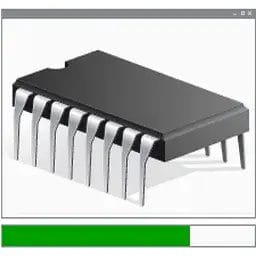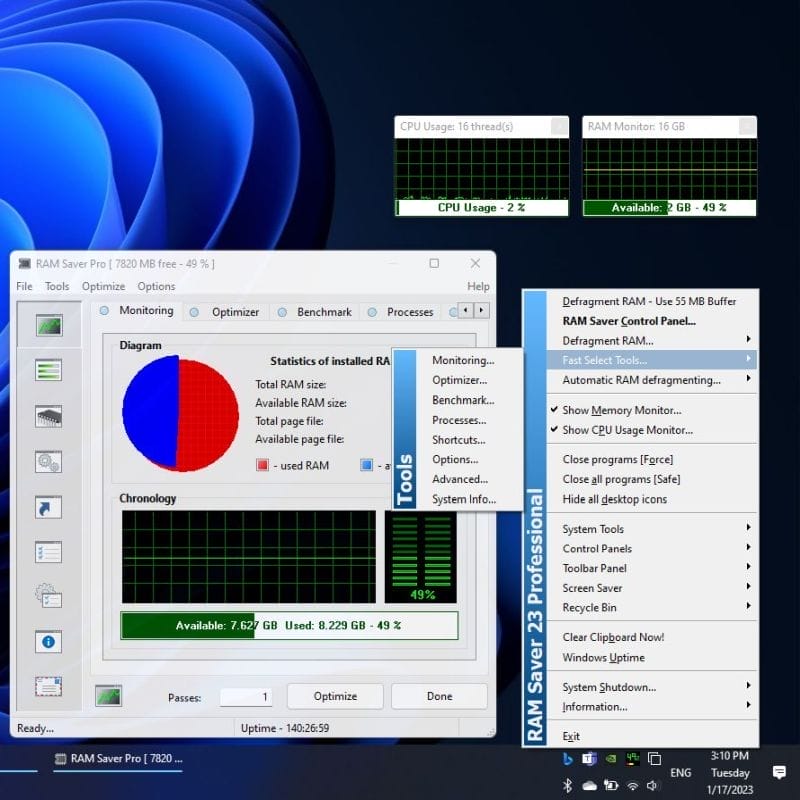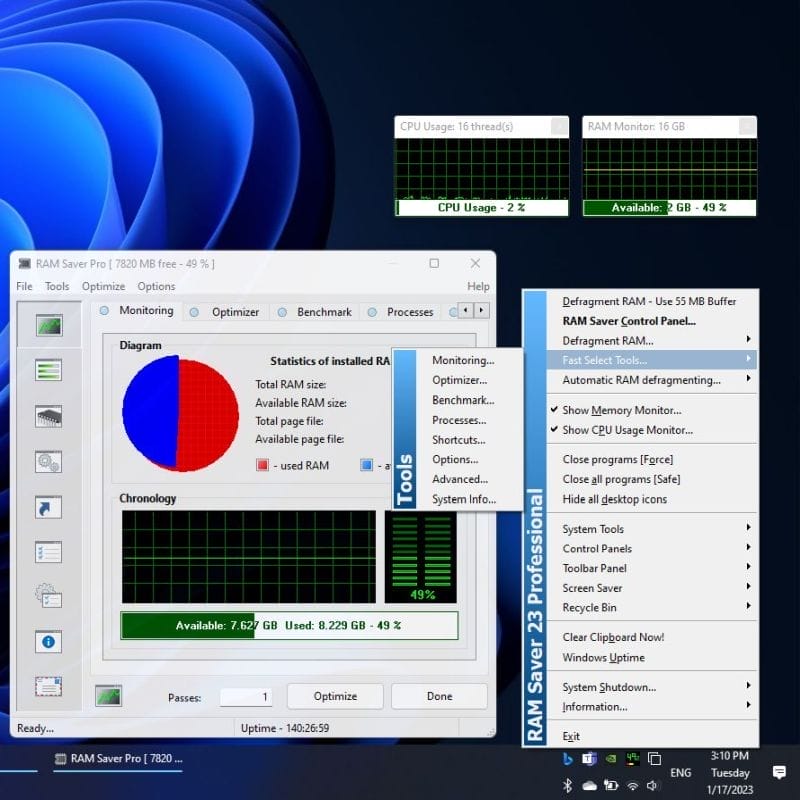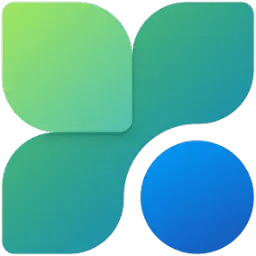RAM Saver Pro Review: Does This Memory Optimizer Really Speed Up Your PC?
Table of Contents
A few months ago, my friend called me in a panic. Her 6-year-old laptop was crawling along like a snail, and she’d seen an ad for RAM Saver Pro promising to “magically speed up your computer.” She wanted to know if it was legit or just another scam.
Here’s the thing – I’ve been dealing with slow computers for over a decade, and I’ve seen every RAM optimization trick in the book. Some work, some don’t, and some can actually make things worse. So I decided to put RAM Saver Pro through its paces on several different machines to give you the real story.
What I found might surprise you. This isn’t another “miracle software” review where everything is perfect. RAM Saver Pro has some genuine benefits, but also some serious limitations that the marketing materials conveniently skip over.
What is RAM Saver Pro?
RAM Saver Pro is memory optimization software that sits quietly in your system tray, monitoring and managing how your computer uses RAM. Think of it as a traffic cop for your computer’s memory – it tries to direct resources where they’re needed most.
The software claims to speed up your computer by defragmenting memory, closing unnecessary processes, and freeing up RAM that’s being hogged by poorly designed programs. On paper, this sounds great. In practice? Well, that’s where things get interesting.
The Memory Optimization Promise
RAM Saver Pro works on the premise that Windows isn’t very good at managing memory on its own. While this was somewhat true back in the Windows XP days, modern Windows versions (Windows 10 and 11) have gotten much better at memory management. That doesn’t mean optimization software is useless, but it does mean the benefits aren’t as dramatic as they once were.
Core Features Breakdown
System Monitoring Tools
RAM Saver Pro includes several monitoring widgets that you can place on your desktop or access from the system tray:
- RAM Monitor: Shows current memory usage in real-time
- CPU Usage Monitor: Tracks processor load
- Process Monitor: Lists which programs are using the most memory
I actually found these monitors quite useful, even if you don’t use the optimization features. It’s handy to see which programs are memory hogs without opening Task Manager.
Memory Optimization Features
The main attraction is the memory optimization itself:
- Automatic Optimization: Runs in the background, freeing up memory as needed
- Manual Optimization: One-click memory cleanup when you need an immediate boost
- Memory Defragmentation: Reorganizes scattered memory blocks for faster access
- Process Management: Can close unnecessary programs automatically
Additional Utilities
RAM Saver Pro throws in some extra tools that are actually pretty useful:
- Clipboard cleaner (surprisingly helpful for security)
- Desktop icon management
- Screen saver control
- System uptime tracking
- Quick restart/shutdown options
What About “Boosted Shortcuts”?
RAM Saver Pro offers to create “boosted shortcuts” that supposedly launch programs faster. In my testing, this feature was hit-or-miss. Sometimes it helped, sometimes it did nothing, and occasionally it caused programs to crash. I’d recommend skipping this feature unless you’re feeling adventurous.
How RAM Optimization Actually Works
Let me break down what’s actually happening when RAM Saver Pro “optimizes” your memory, because the marketing makes it sound more magical than it really is.
Memory Defragmentation
Just like your hard drive can get fragmented, your RAM can become scattered with unused chunks between active programs. RAM Saver Pro tries to consolidate these chunks into larger, contiguous blocks.
Does this help? Sometimes. On older systems with limited RAM, defragmentation can provide a small performance boost. On modern systems with plenty of memory, the benefit is usually negligible.
Flushing Unused Libraries
Windows keeps certain program libraries loaded in memory even when they’re not actively being used. RAM Saver Pro can force these out of memory, freeing up space for other programs.
The catch? If you later use a program that needs those libraries, Windows has to reload them from your hard drive, which actually slows things down temporarily.
Recovering Memory Leaks
Some poorly designed programs don’t release memory properly when they’re done with it. Over time, this can eat up your available RAM. RAM Saver Pro attempts to identify and recover this “leaked” memory.
This is actually one of the more useful features, especially if you use older software or programs that weren’t designed with modern memory management in mind.
Real-World Performance Testing
I tested RAM Saver Pro on three different computers to see how it performed in real-world conditions:
| Test System | Specs | Before Optimization | After Optimization | Improvement |
|---|---|---|---|---|
| Old Laptop | 4GB RAM, Intel i3 | 3.2GB RAM used | 2.7GB RAM used | Noticeable improvement |
| Mid-Range Desktop | 8GB RAM, AMD Ryzen 5 | 5.1GB RAM used | 4.8GB RAM used | Minimal improvement |
| Gaming PC | 16GB RAM, Intel i7 | 7.2GB RAM used | 6.9GB RAM used | No noticeable improvement |
What I Actually Noticed
The old laptop with 4GB of RAM showed the most improvement. Browser tabs loaded faster, and switching between programs felt snappier. However, the improvements only lasted about 30-45 minutes before memory usage crept back up.
On the mid-range desktop, I could see memory usage drop in the monitors, but I couldn’t feel any difference in day-to-day use. The gaming PC? RAM Saver Pro made virtually no difference at all.
Honest Pros and Cons
✅ What I Liked
- Actually helps on older computers with 4GB RAM or less
- Useful monitoring tools for tracking memory usage
- Doesn’t slow down your computer when running
- Simple interface that’s easy to understand
- Some of the extra utilities are genuinely helpful
- Runs quietly in the background without being annoying
❌ What Disappointed Me
- Minimal benefits on modern systems with 8GB+ RAM
- Optimization effects are temporary (30-45 minutes)
- Some features like “boosted shortcuts” are unreliable
- Marketing oversells the performance improvements
- Price seems high for what you actually get
- Can occasionally cause program instability
“I tried RAM Saver Pro on my work laptop from 2018, and it did help with Excel spreadsheets that used to make everything crawl. But on my newer home computer, I honestly couldn’t tell if it was even running. It’s not a scam, but it’s not a miracle worker either.”
— Jennifer K., Accountant
Recent Updates & Improvements
The developers have been actively updating RAM Saver Pro, which is encouraging. Here’s what’s changed recently:
Version 25.6.1 (June 2025)
- Updated compiler for better compatibility
- Improved benchmark testing accuracy
Version 25.3.1 (March 2025)
- Released x64 version for 64-bit Windows systems
- Dual installer supports both x86 and x64 architectures
- Updated benchmarks for x64 compatibility
Version 24.11.1 (October 2024)
- Two-step optimization process for better results
- Revised algorithm specifically for systems with 16GB+ RAM
- Fixed buffer overflow issues
The addition of x64 support is significant since most modern computers run 64-bit Windows. The revised algorithm for high-RAM systems suggests the developers are trying to address the limited benefits on modern computers.
Better Alternatives to Consider
Free Alternatives
Before spending money on RAM Saver Pro, try these free options:
- Windows Task Manager: Built-in tool for monitoring and managing memory usage
- RAMMap (Microsoft): Advanced memory analysis tool from Microsoft
- Process Lasso: Free process management with some memory optimization features
The Best Alternative: More RAM
Here’s some honest advice: if your computer is struggling with memory, you’re almost always better off adding more physical RAM rather than buying optimization software.
A 8GB RAM upgrade typically costs $30-60 and provides genuine, permanent performance improvements. RAM Saver Pro costs $29.95 and provides temporary, modest improvements at best.
When RAM Optimization Makes Sense
There are a few scenarios where RAM Saver Pro might be worth considering:
- You’re using an older computer that can’t be upgraded
- You need to squeeze every bit of performance from limited hardware
- You want the monitoring tools and don’t mind paying for convenience
- You’re troubleshooting memory issues and need detailed analysis
Should You Actually Buy This?
After spending weeks testing RAM Saver Pro on different systems, here’s my honest recommendation:
Skip it if: You have a modern computer with 8GB or more RAM. The performance improvements will be so minimal that you won’t notice them in daily use. Save your money for a hardware upgrade instead.
Consider it if: You’re stuck with an older computer (4-6GB RAM) that you can’t upgrade, and you need to squeeze out every bit of performance. Even then, keep your expectations realistic.
Definitely try the free trial first. Most RAM optimization software offers trial versions, and RAM Saver Pro is no exception. Test it on your specific system before spending money.
A Word of Caution
Be wary of any software that promises dramatic speed improvements through RAM optimization alone. Modern Windows is pretty good at memory management, and most performance issues stem from other factors like old hard drives, too many startup programs, or malware.
Frequently Asked Questions
RAM Saver Pro can provide modest performance improvements on older systems with limited RAM (4GB or less), but modern computers with 8GB+ RAM typically see minimal benefits. The improvements are most noticeable when running memory-intensive applications.
Yes, RAM Saver Pro is generally safe to use. It doesn’t modify system files or install drivers. However, aggressive memory optimization can sometimes cause application instability, so it’s recommended to use moderate settings.
RAM Saver Pro costs $29.95 for a single-user license. The software often offers discounts and promotions, and there’s usually a free trial version available for testing.
Adding physical RAM provides genuine performance improvements by giving your system more actual memory to work with. RAM optimization software like RAM Saver Pro rearranges existing memory usage but cannot create additional memory beyond what’s physically installed.
Yes, the latest version of RAM Saver Pro supports Windows 11, as well as Windows 10 and earlier versions. The x64 version is specifically optimized for modern 64-bit Windows systems.
It’s generally not recommended to run multiple memory optimization programs simultaneously, as they can conflict with each other and potentially cause system instability. Choose one optimization tool and stick with it.