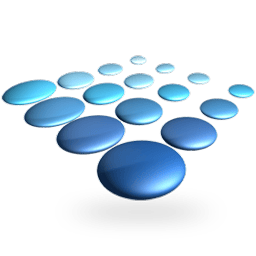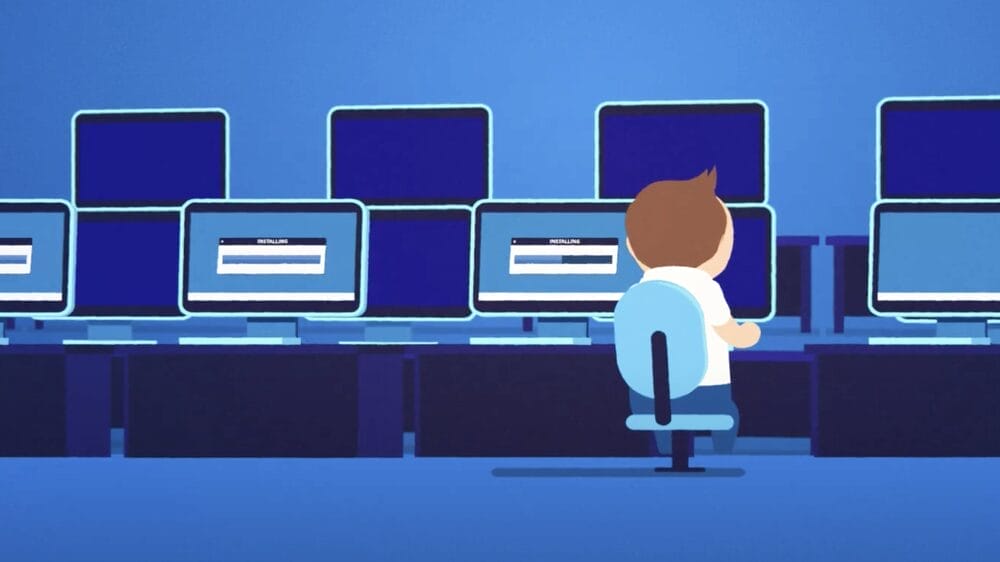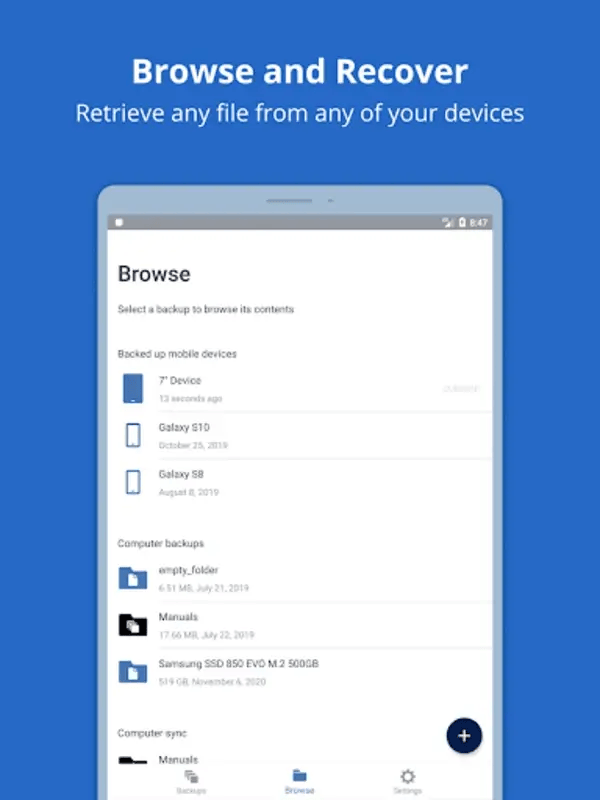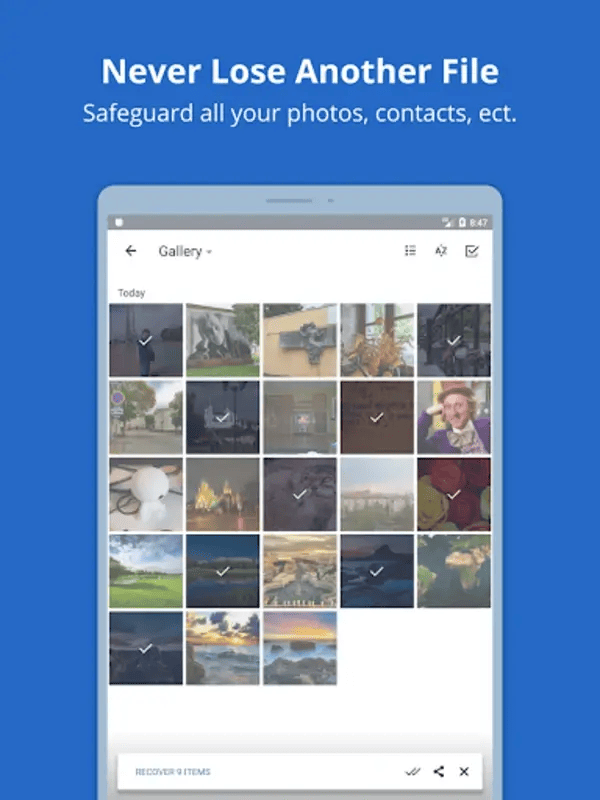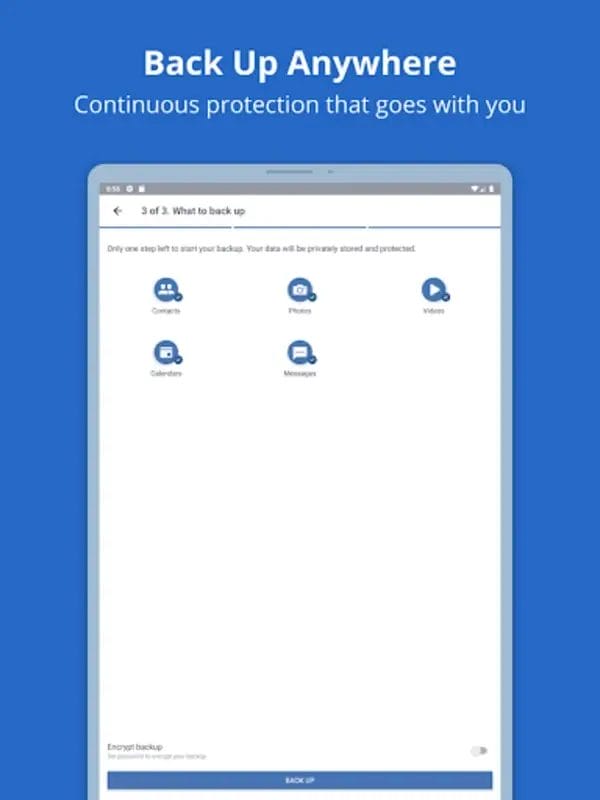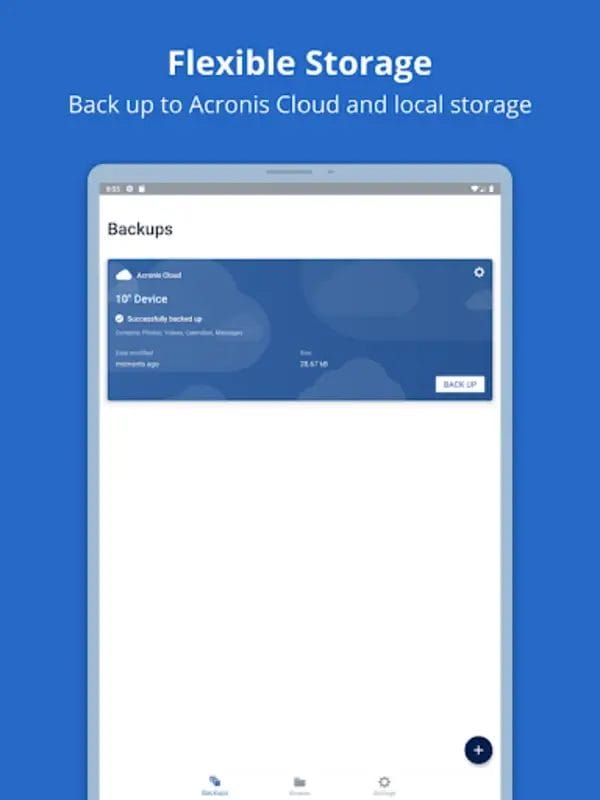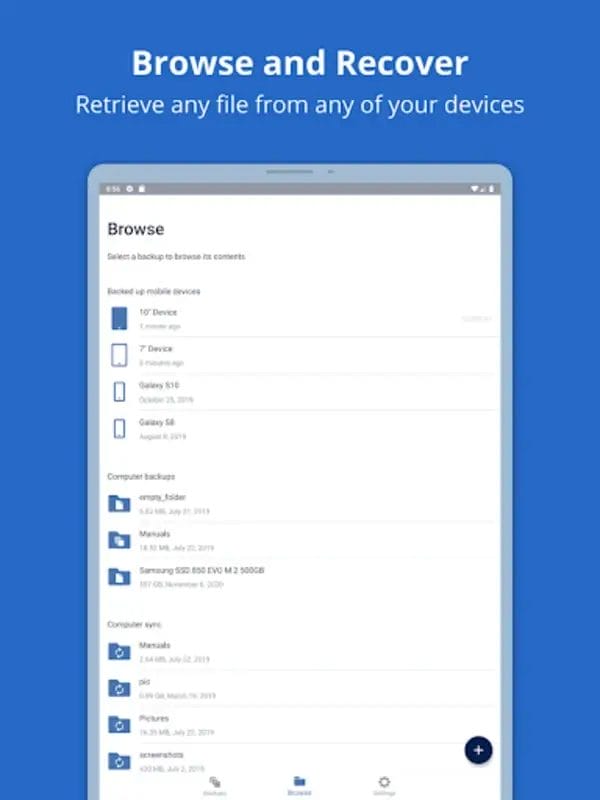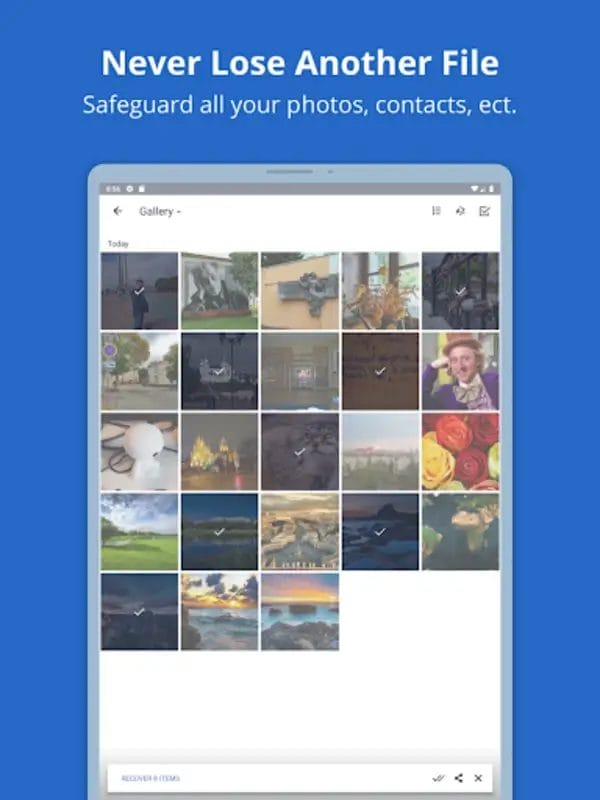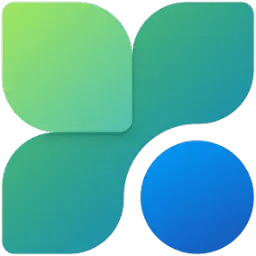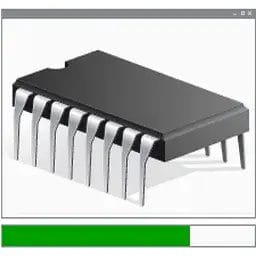Acronis Snap Deploy: Fast Multi-System Deployment for IT Pros
Table of Contents
Last month, I got a frantic call from my buddy Mike who works IT at a local college. They needed to prep 300 lab computers for the upcoming semester — in just three days. The previous admin had quit suddenly, leaving Mike with this nightmare scenario. I asked him if he’d heard of Acronis Snap Deploy. He hadn’t, so I walked over to help him set it up. By Sunday night, all 300 machines were ready to go, complete with the specialized engineering software each department needed.
That’s the power of Acronis Snap Deploy in action — turning what would’ve been a week-long nightmare into a weekend project. If you’re responsible for managing multiple computers in any environment, this might be the tool you’ve been searching for.
A typical computer lab ready for mass deployment with Acronis Snap Deploy
What Is Acronis Snap Deploy (And Why Should You Care)?
In the simplest terms, Acronis Snap Deploy is a system that lets you take an exact copy of one computer — operating system, applications, files, and all your custom configurations — and clone it to multiple machines at once. Think of it as a photocopier for entire computer systems.
But unlike basic disk cloning tools, Snap Deploy uses multicast technology to send that image to dozens or hundreds of computers simultaneously. It’s the difference between individually emailing 100 people the same attachment versus having them all download it once from a shared location.
I’ve been using Acronis products since 2008, and what makes Snap Deploy stand out is how it handles driver injection. Other cloning tools I’ve tried would freak out when I tried to deploy an image to different hardware models. Snap Deploy actually figures out what drivers each machine needs and handles it automatically.
Real-World Scenarios Where Snap Deploy Shines
School Computer Labs
I visit a lot of schools in my consulting work, and the before/after stories with Snap Deploy are pretty dramatic. Before: IT staff spending entire holiday breaks manually setting up lab computers, often working right up until classes start. After: A single weekend operation, with time left over to actually test things before students arrive.
One high school I work with has three different lab configurations: general purpose, graphic design, and programming. They maintain three master images and can redeploy any lab in under 2 hours. Before implementing Snap Deploy, each lab would take 2-3 days of manual setup.
Corporate Workstation Deployments
A manufacturing client of mine recently upgraded 120 workstations from Windows 10 to Windows 11. Without Snap Deploy, their IT team (just two people) estimated it would take nearly a month of overtime. With Snap Deploy, they completed the rollout over a single weekend.
The cost savings? Roughly $12,000 in overtime that never had to happen, not counting the productivity benefits of having all systems updated simultaneously.
Training Centers
If you run training classes where each student needs the same software configuration, Snap Deploy is a lifesaver. A technical training center I worked with runs 6-8 different courses each month, each requiring specific software configurations. They use scheduled deployments to reset their training room computers each night, ensuring a pristine environment for the next day’s class.
The Technical Magic Behind It
I’m a bit of a networking geek, so let me share what makes Snap Deploy particularly impressive from a technical standpoint.
Most deployment solutions use unicast transmission, sending the same data individually to each target machine. This creates enormous network congestion when deploying to multiple systems.
Snap Deploy uses multicast technology, which means it broadcasts the deployment data once, and all target machines receive it simultaneously. For a typical 25GB image deployment to 50 machines, unicast would transfer 1,250GB across your network. With multicast, you’re moving just 25GB total — a 98% reduction in network traffic.
The practical implication? You can deploy to 5 machines or 500 in roughly the same amount of time without crippling your network.
| Deployment Method | Network Traffic for 25GB Image to 50 PCs | Deployment Time Impact |
|---|---|---|
| Traditional Unicast | 1,250 GB (25GB × 50) | Scales linearly with machine count |
| Acronis Multicast | 25 GB (one transmission) | Minimal increase with more machines |
Key Features That Save Hours of Headaches
Wake-on-LAN Functionality
I absolutely love this feature. You can schedule deployments for midnight, and Snap Deploy will automatically power on the target machines, deploy the image, and then shut them down when finished. No need for someone to physically press power buttons or be present during deployment.
Machine-Specific Settings
This is where many cloning tools fall short. After deployment, you need each machine to have its own identity. Snap Deploy handles this through deployment templates where you can specify:
- Unique computer names (I usually set these up based on location codes or department abbreviations)
- IP addressing information (static or DHCP)
- Domain membership settings
- User account configurations
You can even create a CSV file with all these settings and import it, which is what I typically do for larger deployments.
Hardware-Independent Deployment
This one has saved me countless hours. Snap Deploy includes technology that identifies the target hardware and injects the appropriate drivers during deployment. This means you can create one master image on your Dell laptop and deploy it to HP desktops, Lenovo workstations, and custom-built machines without compatibility issues.
I’ve successfully deployed the same Windows image across five different hardware models in a single operation — something that would be a driver nightmare with basic cloning tools.
User-Initiated Deployment
This feature lets end-users trigger a system restore themselves when needed. Imagine a training environment where instructors can reset their own classroom systems, or a testing lab where technicians can restore systems to a baseline without IT intervention.
One college I work with uses this for their journalism lab, where students occasionally mess up software configurations beyond quick fixes. The instructor can initiate a restore that completes during a 15-minute break.
Setup Process: Surprisingly Straightforward
When I first used Snap Deploy back in 2015, I expected a complex setup process. It turned out to be much simpler than I anticipated:
- Install the management console on your admin workstation
- Create a bootable environment (USB, CD/DVD, or PXE)
- Boot your master machine from this media and create your reference image
- Store the image on a network location or external drive
- Boot target machines using the same media and deploy the image
The whole process takes less technical expertise than setting up a Windows domain controller, which most IT pros can handle with minimal fuss.
Limitations Worth Mentioning
In the interest of full transparency, there are some limitations to be aware of:
- Initial image creation takes time – Creating your first master image can take several hours, especially if you’re installing lots of software. But this is a one-time investment that pays off immediately.
- Learning curve for deployment templates – Getting machine-specific settings right takes some practice. I usually recommend testing on 2-3 machines before attempting larger deployments.
- Network bandwidth considerations – While multicast is efficient, very large deployments (500+ machines) may need careful network planning, especially in WAN environments.
“The first time I set up Acronis Snap Deploy, I was skeptical about the hardware-independent deployment claims. We had three different PC models in our environment. But it actually worked flawlessly across all of them. That feature alone saved us from maintaining multiple images for different hardware.”
— James T., IT Director at a community college I consulted for last year
Cost Considerations and ROI
Let’s talk money, because that’s what ultimately matters to decision-makers. Acronis licenses Snap Deploy on a per-deployment basis, with volume discounts available.
Based on my experience with clients who’ve implemented Snap Deploy, the ROI math is pretty straightforward:
- A typical manual Windows deployment with applications takes 2-3 hours per machine
- At an average IT labor cost of $50/hour, that’s $100-150 per machine
- For just 20 machines, that’s $2,000-3,000 in labor costs
Snap Deploy can reduce that deployment time to about 10-15 minutes of actual work per machine (most of which is just initial setup that scales effortlessly). The labor savings on even a modest deployment of 20-30 machines typically covers the license cost.
For environments with regular redeployments (schools, training centers), the ROI becomes even more compelling over time.
Ready to Transform Your System Deployment Process?
Stop wasting hours on manual system setups. Discover how Acronis Snap Deploy can save your organization time and money while ensuring consistent deployments.
Final Thoughts: Is Snap Deploy Right for You?
After using Acronis Snap Deploy in various environments over the years, I’ve found it’s most valuable for:
- Organizations managing 20+ identical or similar systems
- Environments requiring regular system refreshes or redeployments
- IT teams with limited staff handling large-scale deployments
- Scenarios where deployment consistency is mission-critical
It’s overkill for very small environments (under 10 machines), but once you cross that threshold, the time savings become significant.
Ultimately, what I appreciate most about Snap Deploy is how it transforms what used to be one of the most dreaded IT tasks — mass system deployment — into a relatively painless, predictable process. That peace of mind alone is worth the investment for many of my clients.
Frequently Asked Questions
Acronis Snap Deploy is a system deployment solution that creates an exact disk image of a standard configuration (including OS, applications and settings) and deploys it to multiple systems simultaneously via multicast technology, making it ideal for rapid bare-metal installations onto servers and PCs.
A typical manual Windows deployment with applications takes 2-3 hours per machine. Acronis Snap Deploy can reduce that to about 10-15 minutes of actual work per machine. For a deployment of just 20 machines, that’s a savings of 30-50 hours of IT labor.
Yes, Acronis Snap Deploy includes hardware-independent deployment technology that identifies the target hardware and injects the appropriate drivers during deployment. This means you can create one master image and deploy it to different hardware models without compatibility issues.
Acronis Snap Deploy offers four deployment methods: manual deployment, automatic deployment, user-initiated deployment, and scheduled deployment. It also supports Wake-on-LAN functionality to automatically boot PCs for deployment.
While Acronis Snap Deploy is a powerful tool, it’s most cost-effective for organizations managing 20+ identical or similar systems. For very small environments (under 10 machines), the ROI may not be as significant.